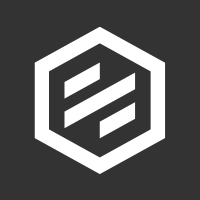At Protolabs, we understand the importance of speed, but ensuring that parts are correct and high quality is paramount. With our design for manufacturability analysis, you are provided with instant feedback on your CAD model, ensuring it is suitable for production in moments. Whether your part is complex or simple, our design analysis will inform you of critical or non-critical issues in real-time, so you don’t have to waste hours waiting to find out. Not only will this speed up your quoting process, but the software itself is intuitive and easy to use and will speed up your process further; in this blog, we’ll show you just how easy it is. You’ll be uploading your CAD in minutes.
You’ll need to start by signing in to you account, or if you haven’t used us before, you’ll need to create a login. It’s quick and easy and you’ll be ready in minutes, if not seconds. Still not sure? Learn how to create an account, start a project and accept a quote for manufacturing.
Once you have uploaded your CAD file, you will find that your parts will have colour-coded statuses as they progress through our software. The ultimate goal is to reach green status, or “ready to manufacture”. Here’s what each coloured status means.
 White = Needs Configuration. All newly uploaded parts begin with a white status. These parts need to be configured and, if necessary, sent for analysis.
White = Needs Configuration. All newly uploaded parts begin with a white status. These parts need to be configured and, if necessary, sent for analysis.
 Grey = Manufacturing Analysis in Progress. Parts with a grey status are currently being analysed by our team to identify manufacturing limitations, lead times, and pricing. You'll get an email from us when all the parts on your quote are ready for review.
Grey = Manufacturing Analysis in Progress. Parts with a grey status are currently being analysed by our team to identify manufacturing limitations, lead times, and pricing. You'll get an email from us when all the parts on your quote are ready for review.
 Green = Ready for Manufacturing. Parts have completed analysis and quoting, and do not require additional review or approval. You may checkout once all parts on a quote have reached this status.
Green = Ready for Manufacturing. Parts have completed analysis and quoting, and do not require additional review or approval. You may checkout once all parts on a quote have reached this status.
 Yellow = Review and Approve. Parts with a yellow status are almost ready for manufacturing. We just need you to review the manufacturing analysis to approve advisories. Once approved, your parts will change to green status.
Yellow = Review and Approve. Parts with a yellow status are almost ready for manufacturing. We just need you to review the manufacturing analysis to approve advisories. Once approved, your parts will change to green status.
 Red = Revisions Required/Unable to Manufacture. Unfortunately, we are unable to manufacture parts with a red status. Please review the manufacturing analysis to learn how you may modify your part design to match our manufacturing capabilities. You can also contact us to review with one of our application engineers.
Red = Revisions Required/Unable to Manufacture. Unfortunately, we are unable to manufacture parts with a red status. Please review the manufacturing analysis to learn how you may modify your part design to match our manufacturing capabilities. You can also contact us to review with one of our application engineers.
 Black = Expired Quote. Parts with a black status have expired pricing. Please resend for quoting.
Black = Expired Quote. Parts with a black status have expired pricing. Please resend for quoting.
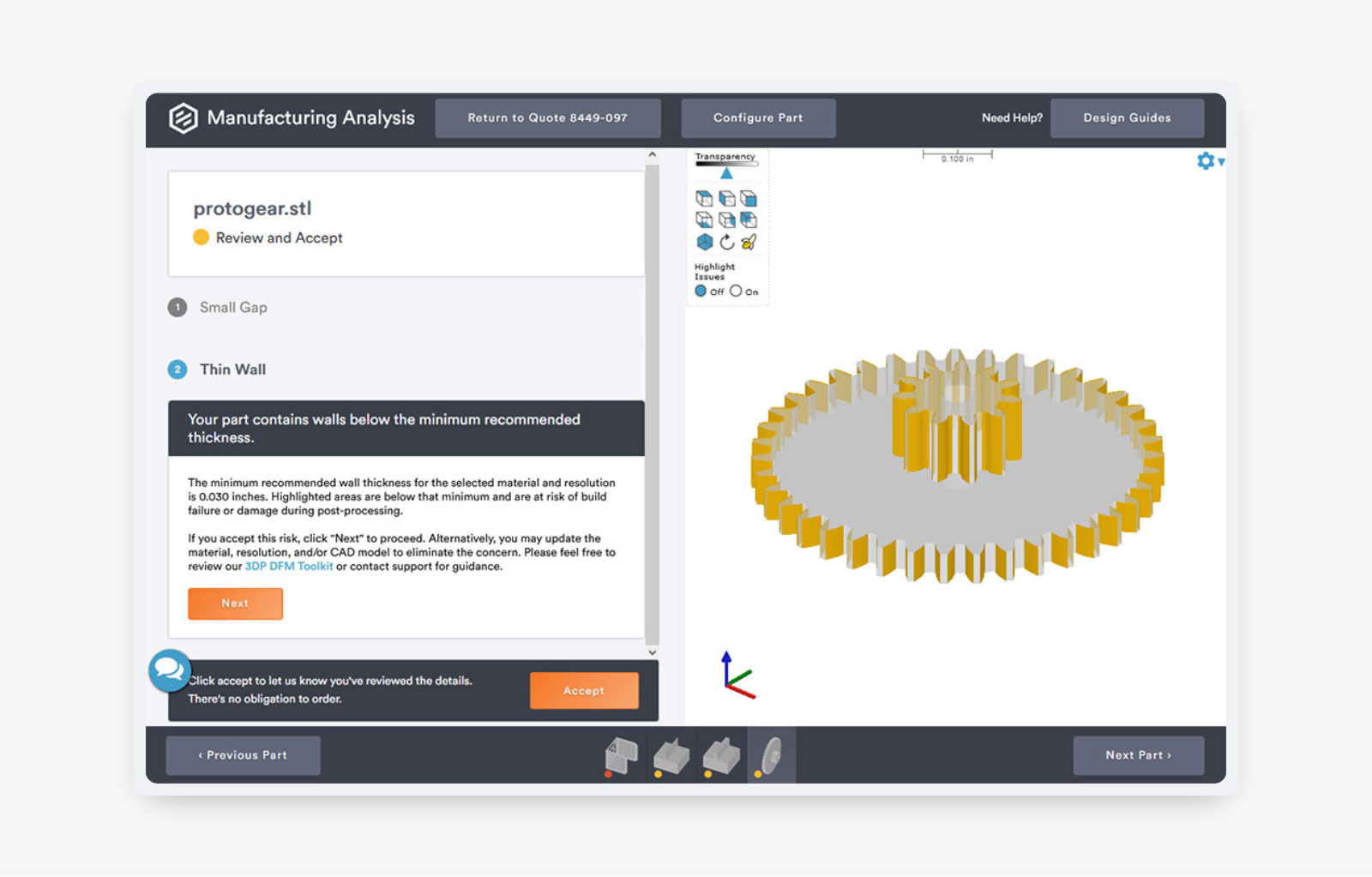
Walls that are too thin can cause issues. A thin wall in your part will appear on your CAD file, highlighted yellow, as in the image above. Clicking on the analysis will allow you to view further detail and either change and re-upload your CAD model or review and accept it with the thin walls.
At Protolabs, for metals (DMLS), a minimum wall thickness of 1.0mm is required, to ensure the part is formed properly.
Regarding SLA, wall thicknesses differ depending on the building direction, with a minimum feature size of 0.4mm on the z plane for standard and high resolution, and 0.2mm in Micro resolution. Always remember that the taller these features are, the more thickness they will need to survive.
In SLS minimum wall thickness is 0.8mm, and for MJF, it is 0.5mm. Finally, the minimum wall thickness for PolyJet and 3D-printed silicone is 0.8mm.
For a more in-depth look by material and for xy plane measurements, please visit our 3D Printing Toolkit.
When you require two walls, bumps etc., to be close together, there can be a risk of fusion between the two sides. For this reason, Protolabs have a recommended small gap measurement. If your part is at risk, this will be flagged on your analysis and highlighted in blue, as in the picture above. Clicking through into the analysis will allow you to either review and accept your part or reject and re-upload your amended CAD.
Recommended small gap distance, in general, is between 0.5mm and 1mm. However, MicroFineTM Green has a minimum small gap measurement of 0.4mm. To learn more about small gap measurements for all of our 3D printing materials, please visit our 3D printing toolkit.
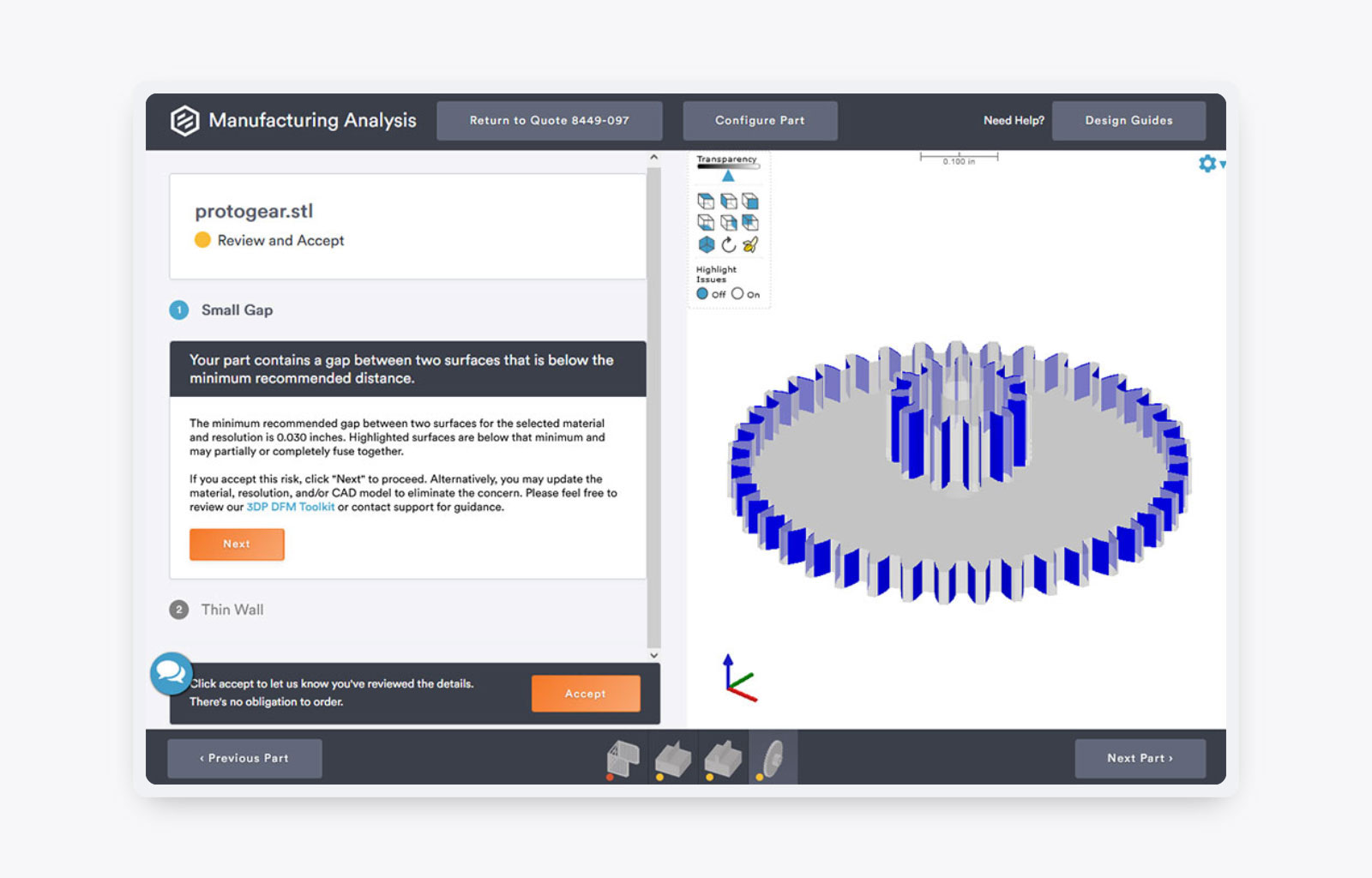
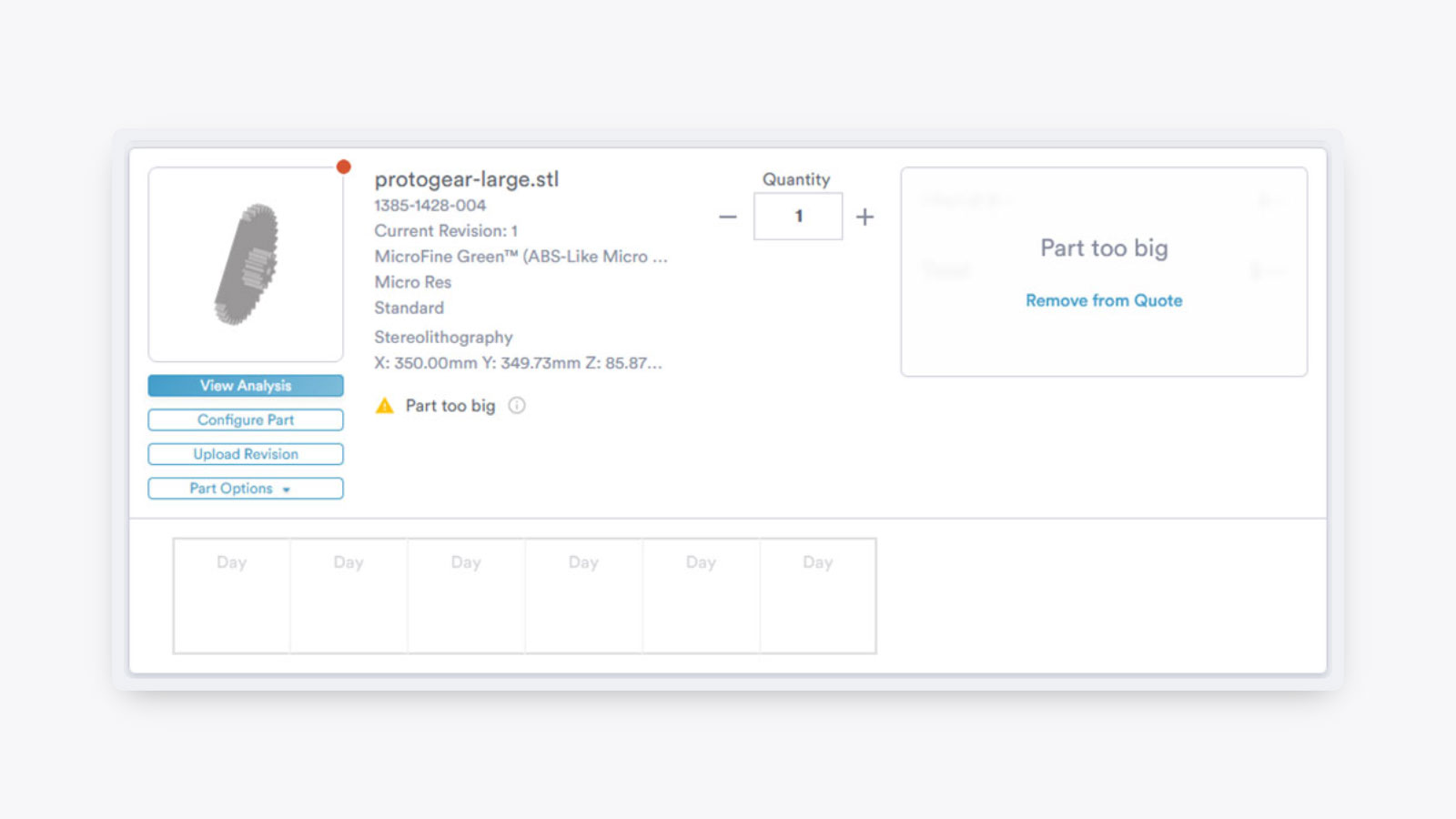
At Protolabs, our machines allow for a wide range of sizes. We accommodate micro-resolution parts made from MicroFineTM Green, which can capably make parts that fit onto your fingertip, to our maximum size offered, which is 736mm x 635mm x 533mm for some of our other Stereolithography materials. To see max extents of all of our 3D printing materials, please visit our 3D printing toolkit.
Parts that are too small or large for analysis will show with a red circle, meaning that Protolabs cannot produce the part as it is and therefore is not quotable. In this situation, you can either phone up and discuss with an application engineer if you want support making your part manufacturable through our services.
For further information and advice on how to work around these issues, please read our design tip, or contact one of our application engineers on +44 (0) 1952 683047 or email [email protected]