Quoting Platform
Our advanced quoting platform does more than just offer up a price. It presents you with an array of choices—material options, shipping speed and more—to ensure that your parts arrive when you need them and at a reasonable price point.
Sign In
1. Just hit Get a Quote in the upper right corner of any protolabs.com page or Sign In to your account directly left of it.
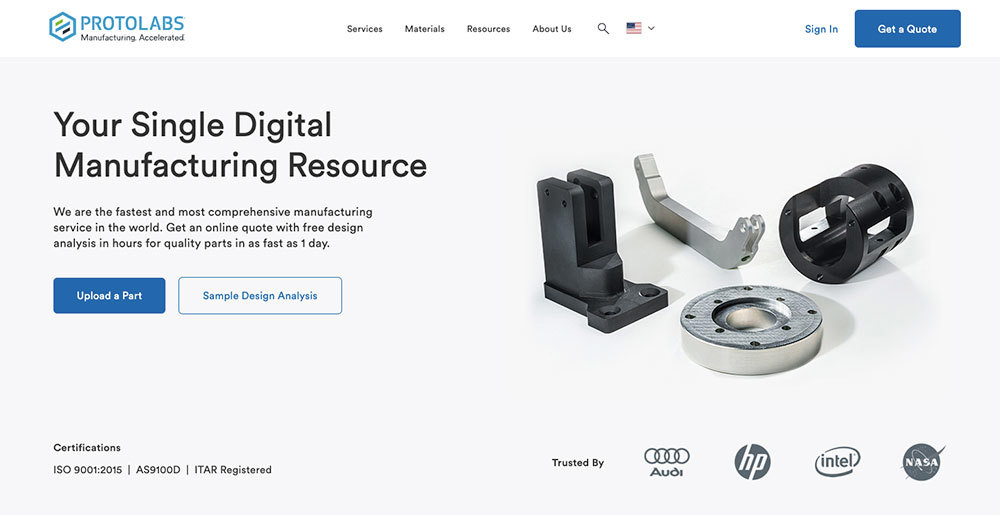
2. Create a new account, or sign in to your existing Protolabs account. After first sign in, we’ll remember your info for future visits.
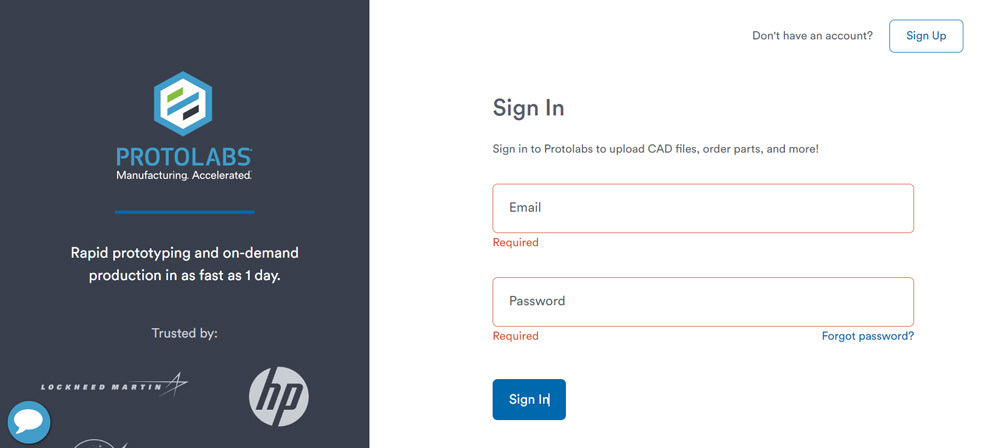
Start a Project
1. Once signed in, you’ll arrive at your Projects page
2. Just hit Create a New Project—from there you’ll be asked to name your project
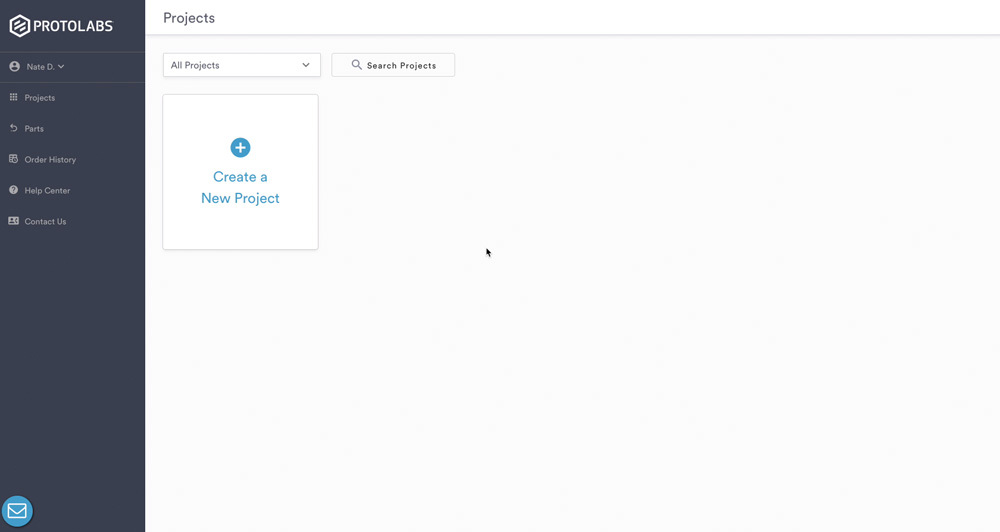
3. Once you’ve named your project, click to Create a New Quote
4. Finally, select your service: injection molding, CNC machining, or 3D printing
Upload Your Part
Upload one (or multiple) 3D CAD files by browsing your saved files or simply via our drag-and-drop interface
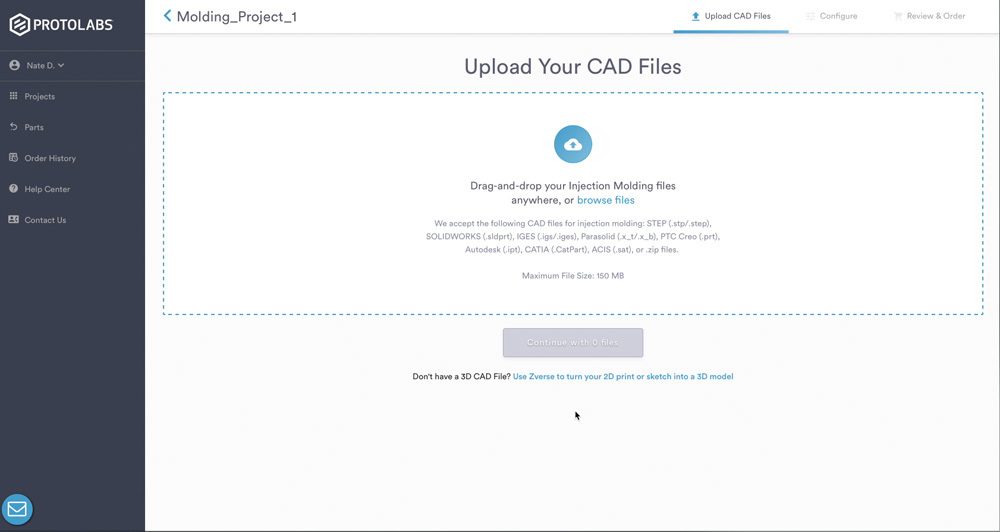
| Accepted File Formats | |
|---|---|
|
|
Configure Your Part Quote
1. Once you’ve uploaded your CAD file/s to your project, hit Continue to start configuring your part
2. When you’re all set, just hit Analysis. You’ll receive an interactive quote with free manufacturing analysis often within 20 minutes

Review Your Order
1. You’ll receive an email from us that allows you to jump back into your project to Review & Order your quoted parts
2. Quote includes real-time pricing and manufacturing analysis based on your selections
3. Adjust part quantity and shipping
4. Updated pricing based on your selections is reflected in your quote. With 3D printing, see instantly how changes in additive materials and resolution levels impact pricing
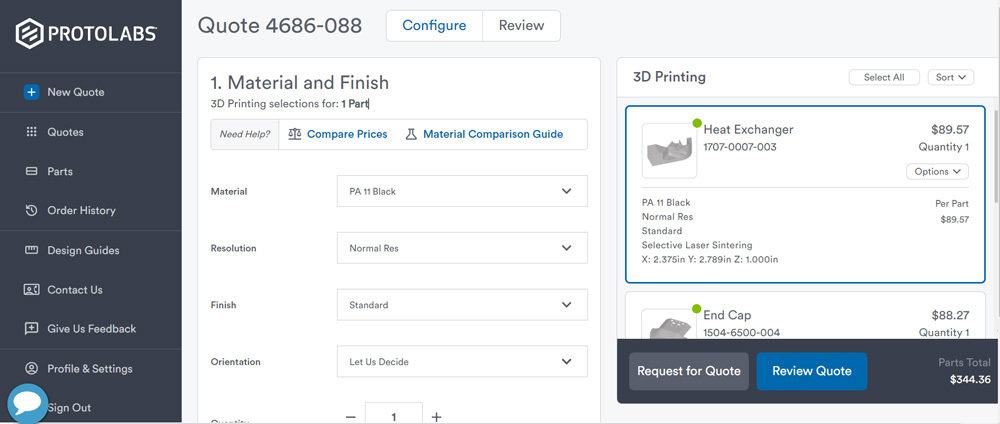
Manufacturing Analysis
- Small green, yellow, and red icons at the bottom of your specific part quote indicate attention needed
- Draft, wall thickness, hole features, and many other variables depending on the manufacturing service your using are looked at as well as features that are potentially troublesome
- Any recommended changes are optional, but designed to improve manufacturability
- Any required changes mean you’ll need to update your part geometry based on the feedback and upload a new CAD file to proceed with your order
View More Details About Manufacturing Analysis
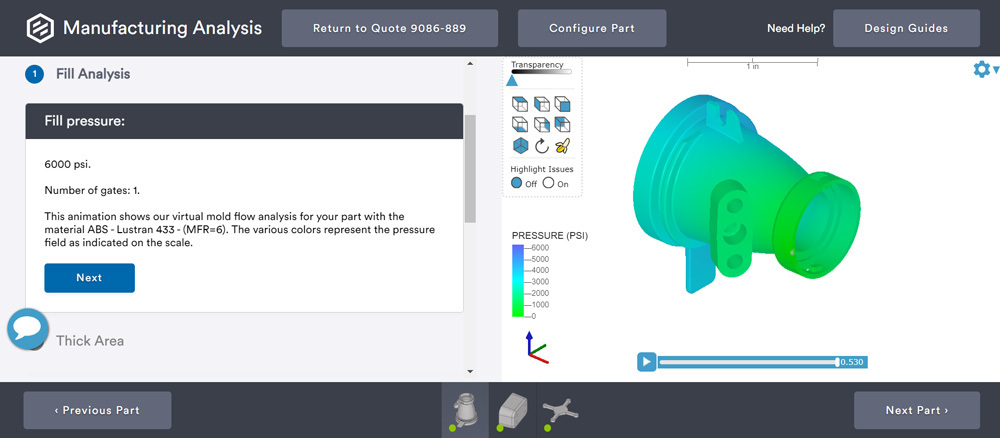
Checkout
1. Part design is optimized with any modifications addressed, and your pricing and shipping details are in order, just hit Checkout Now in the Review & Order page
2. Plug in shipping (add reference number, drop ship address, export docs) and billing info (pay with CC or PO), confirm the details, and hit Complete Order
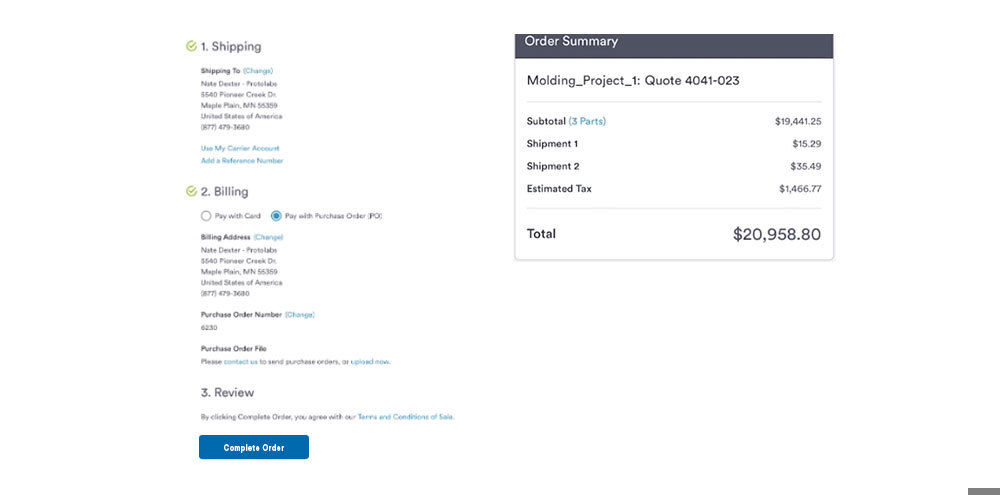
Have more questions? Contact us at: [email protected]
Get an Instant Online Quote





